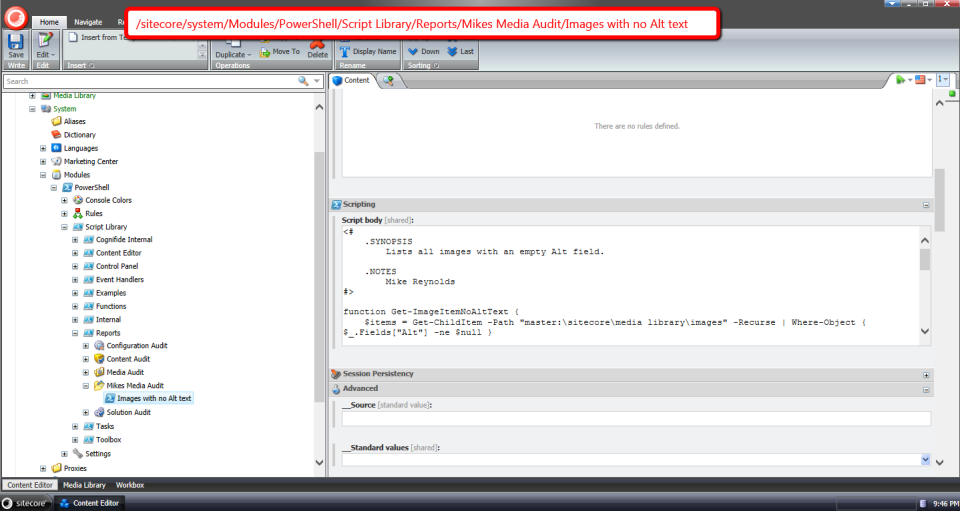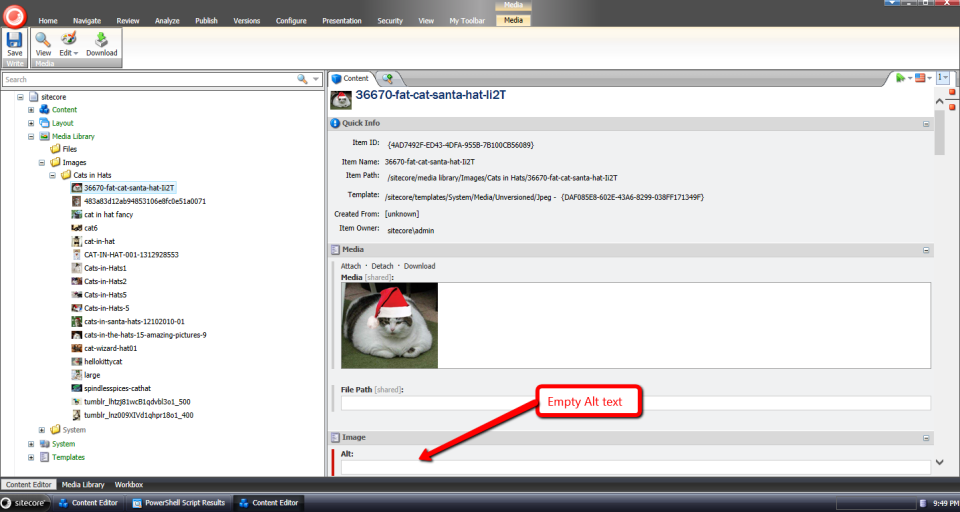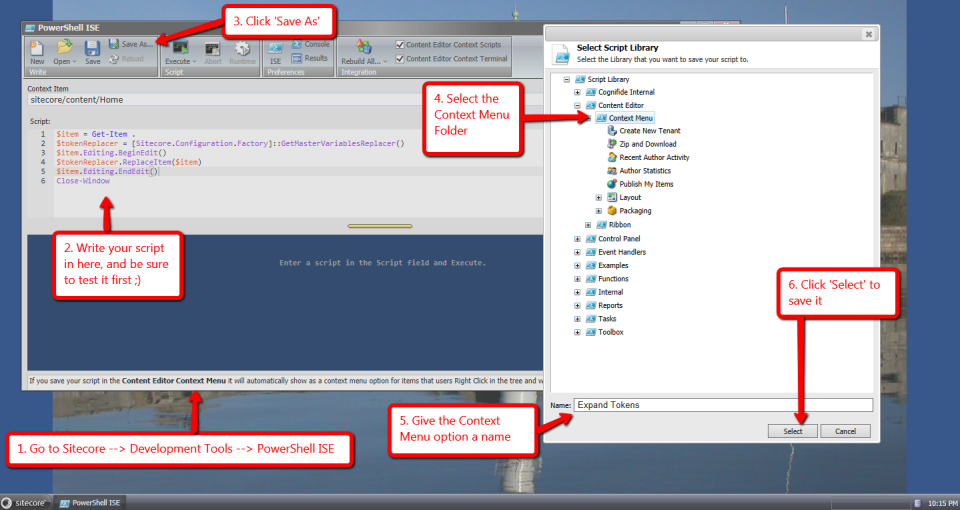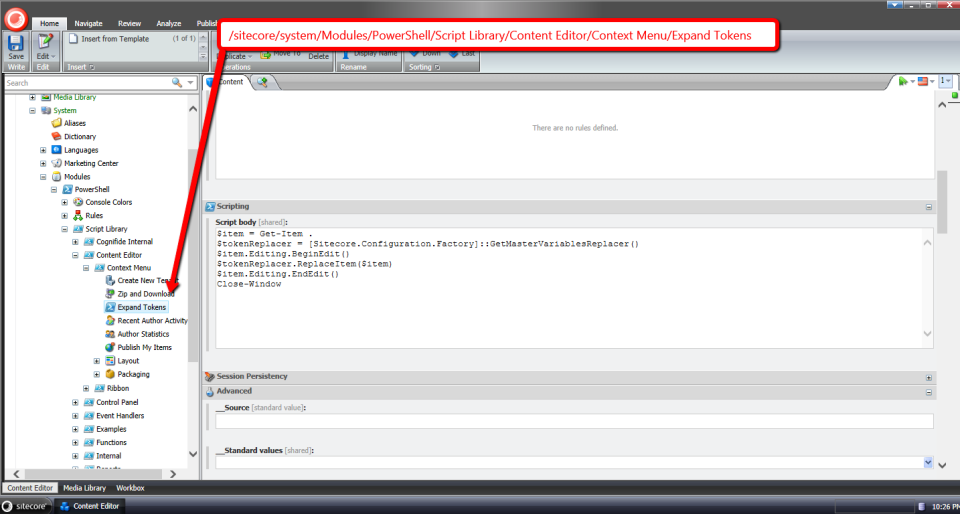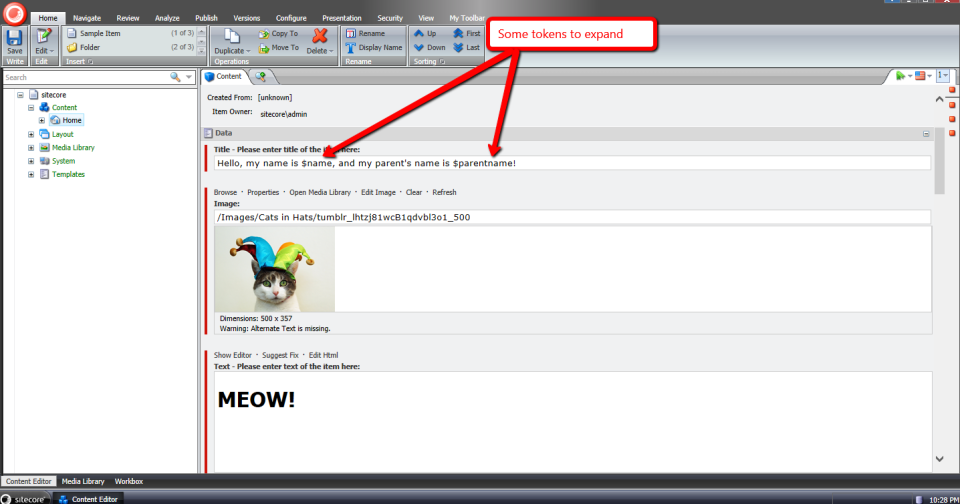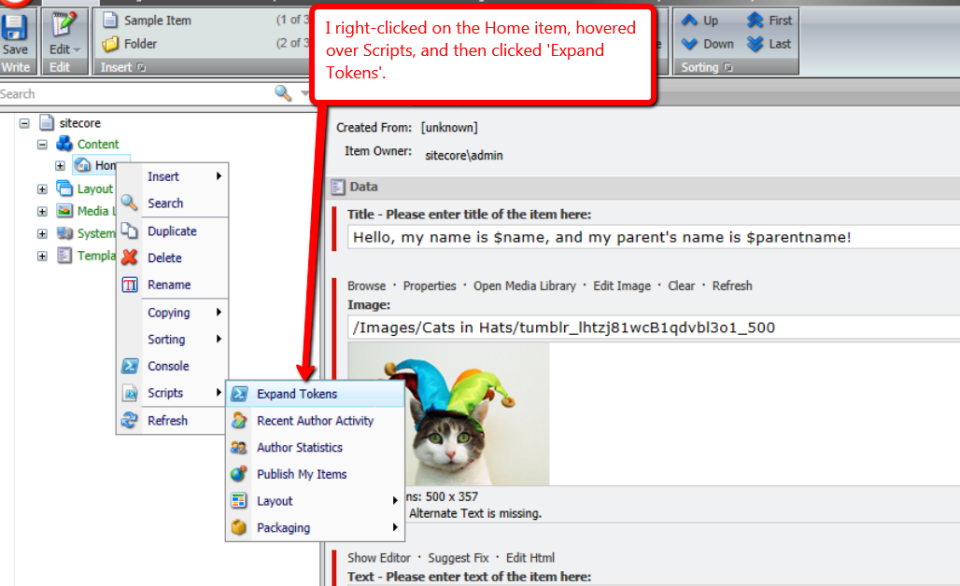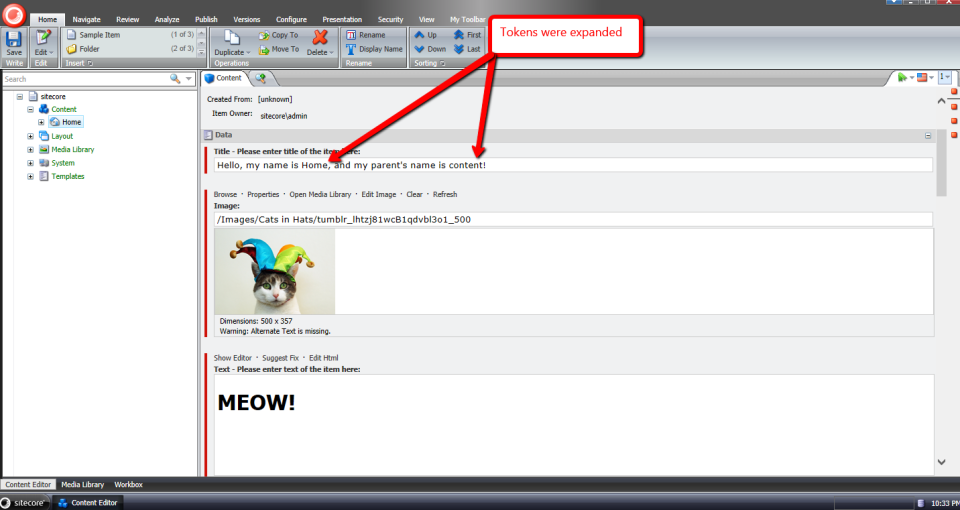Execute PowerShell Scripts in Scheduled Tasks using Sitecore PowerShell Extensions
At the Sitecore User Group Conference 2014, I demonstrated how to invoke PowerShell scripts in a Sitecore Scheduled Task using Sitecore PowerShell Extensions, and felt I should pen what I had shown in a blog post — yes, you guessed it: this is that blog post. 😉
In my presentation, I shared the following PowerShell script with the audience:
ForEach($site in [Sitecore.Configuration.Factory]::GetSiteNames()) {
$siteInfo = [Sitecore.Configuration.Factory]::GetSiteInfo($site)
if($siteInfo -ne $null) {
$siteInfo.HtmlCache.Clear()
$logEntry = [string]::Format("HtmlCache.Clear() invoked for {0}", $siteInfo.Name)
Write-Log $logEntry
}
}
The script above iterates over all sites in your Sitecore instance, clears the Html Cache for each, and creates log entries expressing the Html Cache was cleared for all sites processed.
You would probably never have to use a script like the one above. I only wrote it for demonstration purposes since I couldn’t think of a more practical example to show. If you can think of any practical examples, or feel the script above has some practicality, please share in a comment.
I wrote, tested, and saved the above script in the PowerShell ISE:
The PowerShell script was saved to a new Item created by the dialog above:
I then created a Schedule Item to invoke the script housed in the Item above (to learn more about Sitecore Scheduled Tasks, please see John West‘s post discussing them):
I saved my Item, waited a bit, and opened up my latest Sitecore log file:
As you can see, the Html Cache was cleared for each site in my Sitecore instance.
If you have any questions/comments/thoughts on this, please drop a comment.
Build a Custom Command in Sitecore PowerShell Extensions
In my Sitecore PowerShell Extensions presentation at the Sitecore User Group Conference 2014, I showed the audience how easy it is to build custom commands for Sitecore PowerShell Extensions, and thought it would be a good idea to distill what I had shown into a blog post for future reference. This blog post embodies that endeavor.
During my presentation, I shared an example of using the template method pattern for two commands using the following base class:
using System;
using System.Collections.Generic;
using System.Linq;
using System.Management.Automation;
using Sitecore.Data.Items;
using Cognifide.PowerShell.PowerShellIntegrations.Commandlets;
namespace Sitecore.Sandbox.SPE.Commandlets.Data
{
public abstract class EditItemCommand : BaseCommand
{
protected override void ProcessRecord()
{
ProcessItem(Item);
if (!Recurse.IsPresent)
{
return;
}
ProcessItems(Item.Children, true);
}
private void ProcessItems(IEnumerable<Item> items, bool recursive)
{
foreach (Item item in items)
{
ProcessItem(item);
if (recursive && item.Children.Any())
{
ProcessItems(item.Children, recursive);
}
}
}
private void ProcessItem(Item item)
{
item.Editing.BeginEdit();
try
{
EditItem(item);
item.Editing.EndEdit();
}
catch (Exception exception)
{
item.Editing.CancelEdit();
throw exception;
}
WriteItem(item);
}
protected abstract void EditItem(Item item);
[Parameter(ValueFromPipeline = true, ValueFromPipelineByPropertyName = true)]
public Item Item { get; set; }
[Parameter]
public SwitchParameter Recurse { get; set; }
}
}
The class above defines the basic algorithm for editing an Item — the editing part occurs in the EditItem() method which must be defined by subclasses — and all of its descendants when the Recurse switch is supplied to the command. When the Recursive switch is supplied, recursion is employed to process all descendants of the Item once editing of the supplied Item is complete.
The following subclass of the EditItemCommand class above protects a supplied Item in its implementation of the EditItem() method:
using System;
using System.Management.Automation;
using Sitecore.Data.Items;
namespace Sitecore.Sandbox.SPE.Commandlets.Data
{
[OutputType(new Type[] { typeof(Sitecore.Data.Items.Item) }), Cmdlet("Protect", "Item")]
public class ProtectItemCommand : EditItemCommand
{
protected override void EditItem(Item item)
{
item.Appearance.ReadOnly = true;
}
}
}
Conversely, the following subclass of the EditItemCommand class unprotects the passed Item in its EditItem() method implementation:
using System;
using System.Management.Automation;
using Sitecore.Data.Items;
namespace Sitecore.Sandbox.SPE.Commandlets.Data
{
[OutputType(new Type[] { typeof(Sitecore.Data.Items.Item) }), Cmdlet("Unprotect", "Item")]
public class UnprotectItemCommand : EditItemCommand
{
protected override void EditItem(Item item)
{
item.Appearance.ReadOnly = false;
}
}
}
The verb and noun for each command is defined in the Cmdlet class attribute set on each command class declaration.
I then registered all of the above in Sitecore using the following configuration file:
<configuration xmlns:patch="http://www.sitecore.net/xmlconfig/">
<sitecore>
<powershell>
<commandlets>
<add Name="Sitecore Sandbox Commandlets" type="*, Sitecore.Sandbox" />
</commandlets>
</powershell>
</sitecore>
</configuration>
Since everything looks copacetic — you got to love a developer’s optimism 😉 — I built and deployed all of the above to my Sitecore instance.
Let’s take this for a spin!
I selected my home Item knowing it is not protected:
I then looked to see if it had an unprotected descendant, and found the following item:
I then ran a script on the home Item using our new command to protect an item, and supplied the Recurse switch to protect all descendants:
As you can see, the home Item is now protected:
Its descendant is also protected:
Let’s now unprotect them. I ran a script on the home Item using our new command to unprotect an item, and supplied the Recurse switch to process all descendants:
As you can see, the home Item is now unprotected again:
Its descendant is also unprotected:
If you have any thoughts or ideas around improving anything you’ve seen in this post, or have other ideas for commands that should be included in Sitecore PowerShell Extensions, please drop a comment.
I would also like to point out that I had written a previous blog post on creating a custom command in Sitecore PowerShell Extensions. You might want to go check that out as well.
Until next time, have a scriptastic day! 🙂
Create a Custom Report in Sitecore PowerShell Extensions
During my Sitecore PowerShell Extensions presentation at the Sitecore User Group Conference 2014, I showcased a custom report I had scripted using the Sitecore PowerShell Extensions module, and thought I would jot down what I had shown coupled with some steps on how you could go about creating your own custom report.
I had shown the audience the following PowerShell script:
<#
.SYNOPSIS
Lists all images with an empty Alt field.
.NOTES
Mike Reynolds
#>
function Get-ImageItemNoAltText {
$items = Get-ChildItem -Path "master:\sitecore\media library\images" -Recurse | Where-Object { $_.Fields["Alt"] -ne $null }
foreach($item in $items) {
if($item."Alt" -eq '') {
$item
}
}
}
$items = Get-ImageItemNoAltText
if($items.Count -eq 0) {
Show-Alert "There are no images with an empty Alt field."
} else {
$props = @{
InfoTitle = "Images with an empty Alt field"
InfoDescription = "Lists all images with an empty Alt field."
PageSize = 25
}
$items |
Show-ListView @props -Property @{Label="Name"; Expression={$_.DisplayName} },
@{Label="Updated"; Expression={$_.__Updated} },
@{Label="Updated by"; Expression={$_."__Updated by"} },
@{Label="Created"; Expression={$_.__Created} },
@{Label="Created by"; Expression={$_."__Created by"} },
@{Label="Path"; Expression={$_.ItemPath} }
}
Close-Window
I modeled the above script after the “out of the box” ‘Unused media items’ report but made some changes: it grabs all media library items recursively under /sitecore/Media Library/Images — you could definitely change this to /sitecore/Media Library to get all images outside of the Images folder — in Sitecore that have an Alt field, and that Alt field’s value is equal to the empty string.
I then tested — yes, I do test my code, don’t you 😉 — and saved my report using the PowerShell ISE:
The report was saved in this Item created just for it:
Let’s see this in action!
I went to Sitecore –> Reporting Tools –> PowerShell Reports –> Mikes Media Audit, and clicked on the new report:
After running the report, I was presented with this dialog containing the results:
I then clicked on the first row of the report, and was brought to an image with an empty Alt field:
If you have any thoughts on this, or would like to see additional reports in Sitecore PowerShell Extensions, please share in a comment.
Add ‘Has Content In Language’ Property to Sitecore Item Web API Responses
The other day I had read a forum thread on SDN where the poster had asked whether one could determine if content returned from the Sitecore Item Web API for an Item was the actual content for the Item in the requested language.
I was intrigued by this question because I would have assumed that no results would be returned for the Item when it does not have content in the requested language but that is not the case: I had replicated what the poster had seen.
As a workaround, I built the following class to serve as an <itemWebApiGetProperties> pipeline processor which sets a property in the response indicating whether the Item has content in the requested language (check out my previous post on adding additional properties to Sitecore Item Web API responses for more information on this topic):
using System.Collections.Generic;
using System.Linq;
using Sitecore.Data.Items;
using Sitecore.Diagnostics;
using Sitecore.Globalization;
using Sitecore.ItemWebApi.Pipelines.GetProperties;
namespace Sitecore.Sandbox.ItemWebApi.Pipelines.GetProperties
{
public class SetHasContentInLanguageProperty : GetPropertiesProcessor
{
public override void Process(GetPropertiesArgs arguments)
{
Assert.ArgumentNotNull(arguments, "arguments");
Assert.ArgumentNotNull(arguments.Item, "arguments.Item");
arguments.Properties.Add("HasContentInLanguage", IsLanguageInCollection(arguments.Item.Languages, arguments.Item.Language));
}
private static bool IsLanguageInCollection(IEnumerable<Language> languages, Language language)
{
Assert.ArgumentNotNull(languages, "languages");
Assert.ArgumentNotNull(language, "language");
return languages.Any(lang => lang == language);
}
}
}
The code in the above class checks to see if the Item has content in the requested language — the latter is set in the Language property of the Item instance, and the Languages property contains a list of all languages it has content for.
I then added the above pipeline processor via the following configuration file:
<?xml version="1.0" encoding="utf-8"?>
<configuration xmlns:patch="http://www.sitecore.net/xmlconfig/">
<sitecore>
<pipelines>
<itemWebApiGetProperties>
<processor patch:after="processor[@type='Sitecore.ItemWebApi.Pipelines.GetProperties.GetProperties, Sitecore.ItemWebApi']"
type="Sitecore.Sandbox.ItemWebApi.Pipelines.GetProperties.SetHasContentInLanguageProperty, Sitecore.Sandbox" />
</itemWebApiGetProperties>
</pipelines>
</sitecore>
</configuration>
Let’s see how this works!
I first created an Item for testing:
This Item only has content in English:
I then toggled my Sitecore Item Web API configuration to allow for anonymous access so that I can make requests in my browser, and made a request for the test Item in English:
The Item does have content in English, and this is denoted by the ‘HasContentInLanguage’ property.
I then made a request for the Item in French:
As expected, the ‘HasContentInLanguage’ is false since the Item does not have content in French.
If you have any questions or thoughts on this, please drop a comment.
Export to CSV in the Form Reports of Sitecore’s Web Forms for Marketers
The other day I was poking around Sitecore.Forms.Core.dll — this is one of the assemblies that comes with Web Forms for Marketers (what, you don’t randomly look at code in the Sitecore assemblies? 😉 ) — and decided to check out how the export functionality of the Form Reports work.
Once I felt I understood how the export code functions, I decided to take a stab at building my own custom export: functionality to export to CSV, and built the following class to serve as a pipeline processor to wedge Form Reports data into CSV format:
using System;
using System.Collections.Generic;
using System.Linq;
using Sitecore.Diagnostics;
using Sitecore.Form.Core.Configuration;
using Sitecore.Form.Core.Pipelines.Export;
using Sitecore.Forms.Data;
using Sitecore.Jobs;
namespace Sitecore.Sandbox.Form.Core.Pipelines.Export.Csv
{
public class ExportToCsv
{
public void Process(ExportArgs args)
{
Assert.ArgumentNotNull(args, "args");
LogInfo();
args.Result = GenerateCsv(args.Packet.Entries);
}
protected virtual void LogInfo()
{
Job job = Context.Job;
if (job != null)
{
job.Status.LogInfo(ResourceManager.Localize("EXPORTING_DATA"));
}
}
private string GenerateCsv(IEnumerable<IForm> forms)
{
return string.Join(Environment.NewLine, GenerateAllCsvRows(forms));
}
protected virtual IEnumerable<string> GenerateAllCsvRows(IEnumerable<IForm> forms)
{
Assert.ArgumentNotNull(forms, "forms");
IList<string> rows = new List<string>();
rows.Add(GenerateCsvHeader(forms.FirstOrDefault()));
foreach (IForm form in forms)
{
string row = GenerateCsvRow(form);
if (!string.IsNullOrWhiteSpace(row))
{
rows.Add(row);
}
}
return rows;
}
protected virtual string GenerateCsvHeader(IForm form)
{
Assert.ArgumentNotNull(form, "form");
return string.Join(",", form.Field.Select(field => field.FieldName));
}
protected virtual string GenerateCsvRow(IForm form)
{
Assert.ArgumentNotNull(form, "form");
return string.Join(",", form.Field.Select(field => field.Value));
}
}
}
There really isn’t anything magical happening in the code above. The code creates a string of comma-separated values for each row of entries in args.Packet.Entries, and puts these plus a CSV header into a collection of strings.
Once all rows have been placed into a collection of strings, they are munged together on the newline character ultimately creating a multi-row CSV string. This CSV string is then set on the Result property of the ExportArgs instance.
Now we need a way to invoke a pipeline that contains the above class as a processor, and the following command does just that:
using System.Collections.Specialized;
using Sitecore.Diagnostics;
using Sitecore.Forms.Core.Commands.Export;
using Sitecore.Form.Core.Configuration;
using Sitecore.Shell.Framework.Commands;
namespace Sitecore.Sandbox.Forms.Core.Commands.Export
{
public class Export : ExportToXml
{
protected override void AddParameters(NameValueCollection parameters)
{
parameters["filename"] = FileName;
parameters["contentType"] = MimeType;
}
public override void Execute(CommandContext context)
{
SetProperties(context);
base.Execute(context);
}
private void SetProperties(CommandContext context)
{
Assert.ArgumentNotNull(context, "context");
Assert.ArgumentNotNull(context.Parameters, "context.Parameters");
Assert.ArgumentNotNullOrEmpty(context.Parameters["fileName"], "context.Parameters[\"fileName\"]");
Assert.ArgumentNotNullOrEmpty(context.Parameters["mimeType"], "context.Parameters[\"mimeType\"]");
Assert.ArgumentNotNullOrEmpty(context.Parameters["exportPipeline"], "context.Parameters[\"exportPipeline\"]");
Assert.ArgumentNotNullOrEmpty(context.Parameters["progressDialogTitle"], "context.Parameters[\"progressDialogTitle\"]");
FileName = context.Parameters["fileName"];
MimeType = context.Parameters["mimeType"];
ExportPipeline = context.Parameters["exportPipeline"];
ProgressDialogTitle = context.Parameters["progressDialogTitle"];
}
protected override string GetName()
{
return ProgressDialogTitle;
}
protected override string GetProcessorName()
{
return ExportPipeline;
}
private string FileName { get; set; }
private string MimeType { get; set; }
private string ExportPipeline { get; set; }
private string ProgressDialogTitle { get; set; }
}
}
I modeled the above command after Sitecore.Forms.Core.Commands.Export.ExportToExcel in Sitecore.Forms.Core.dll: this command inherits some useful logic of Sitecore.Forms.Core.Commands.Export.ExportToXml but differs along the pipeline being invoked, the name of the export file, and content type of the file being created.
I decided to make the above command be generic: the name of the file, pipeline, progress dialog title — this is a heading that is displayed in a modal dialog that is launched when the data is being exported from the Form Reports — and content type of the file are passed to it from Sitecore via Sheer UI buttons (see below).
I then registered all of the above in Sitecore via the following patch configuration file:
<?xml version="1.0" encoding="utf-8"?>
<configuration xmlns:patch="http://www.sitecore.net/xmlconfig/">
<sitecore>
<commands>
<command name="forms:export" type="Sitecore.Sandbox.Forms.Core.Commands.Export.Export, Sitecore.Sandbox" />
</commands>
<pipelines>
<exportToCsv>
<processor type="Sitecore.Sandbox.Form.Core.Pipelines.Export.Csv.ExportToCsv, Sitecore.Sandbox" />
<processor type="Sitecore.Form.Core.Pipelines.Export.SaveContent, Sitecore.Forms.Core" />
</exportToCsv>
</pipelines>
</sitecore>
</configuration>
Now we must wire the command to Sheer UI buttons. This is how I wired up the export ‘All’ button (this button is available in a dropdown of the main export button in the Form Reports):
I then created another export button which is used when exporting selected rows in the Form Reports:
Let’s see this in action!
I opened up the Form Reports for a test form I had built for a previous blog post, and selected some rows (notice the ‘To CSV’ button in the ribbon):
I clicked the ‘To CSV’ button — doing this launched a progress dialog (I wasn’t fast enough to grab a screenshot of it) — and was prompted to download the following file:
As you can see, the file looks beautiful in Excel 😉 :
If you have any thoughts on this, or ideas for other export data formats that could be incorporated into the Form Reports of Web Forms for Marketers, please share in a comment.
Until next time, have a Sitecoretastic day!